Stay updated with the latest features and enhancements in PlumCRM, designed to improve integration, workflow efficiency, and team collaboration.

What's New on
Plum CRM


Plum CRM Cloud Updates
Selective Commenting in Plum CRM
Release Date: September 18, 2025
Overview
This release introduces a highly requested enhancement for teams managing multiple Salesforce cases linked to a single Jira issue. With the new Selective Commenting feature, users can choose exactly which case receives their comment, reducing noise and improving collaboration across teams.
Improved Collaboration with Selective Commenting
Until now, comments on a Jira issue were automatically synced to all Salesforce cases linked to that issue. With this release, users can direct their comment to a specific case only by tagging the case number with an @ mention.
-
Benefits:
-
Keep case discussions focused and relevant.
-
Prevent unnecessary updates on unrelated Salesforce cases.
-
Improve team efficiency and communication clarity.
-
How to Use:
1. In your Jira issue, type @CaseNumber when adding a comment.
Example: @00001245 This is not a bug
2. The comment will sync only to the tagged Salesforce case (Case #00001245 in this example).
3. Other linked cases will not receive the comment.
How to Upgrade
-
Cloud Users: Updates are automatically applied.
FAQ
Q: Do I need to configure anything to use this feature?
A: No setup is required. Simply use the @CaseNumber format in your Jira comment.
Q: Will regular comments without @CaseNumber still sync to all cases?
A: Yes, if no case number is tagged, your comment will continue syncing to all linked Salesforce cases as before.



Plum CRM Cloud Updates
Streamlined Case Management and Administrative Control
in Plum CRM
Release Date: January 13, 2025
Overview
The latest release of Plum CRM introduces significant enhancements designed to improve user experience, administrative control, and data management for Salesforce-Jira integrations. With smarter workflows, cleaner interfaces, and robust compatibility updates, this release addresses the most pressing challenges faced by our users.
Better UI for Enhanced Usability
1. Customizable Case Summary Reports
Admins can now generate detailed, customizable reports displaying Salesforce cases linked to Jira tickets, enabling better visibility and informed decision-making.
-
Benefits:
-
Gain better visibility into Salesforce-Jira connections.
-
Streamlined data analysis with actionable insights.
-
Export actionable insights for analysis or stakeholder presentations.
-
2. Display CRM Details Only for Synced Projects
CRM Details will only appear in Jira for projects configured for synchronization. This eliminates unnecessary clutter and simplifies navigation for users.
-
Benefits:
-
Cleaner interface with focused access to synchronized projects.
-
Enhanced user experience by reducing distractions.
-
3. Configuration Label Update for Clarity
The "Jira Object" label in the record setup screen has been renamed to "Jira Issue Type," making configurations more intuitive.
-
Benefits:
-
Reduces confusion during configuration and setup processes.
-
Improves usability with clearer terminology.
-
Improved User Experience for Smoother Workflows
4. Friendlier Error Messages for Jira Sync Failures
Detailed and user-friendly error messages are now displayed when a sync operation fails, helping users quickly identify and resolve issues.
-
Benefits:
-
Quickly diagnose and resolve errors.
-
Minimizes reliance on technical support for troubleshooting.
-
Speeds up error resolution, reducing downtime.
-
5. Advanced Case Assignment Rules in Salesforce
Admins can now define custom assignment rules for Salesforce cases linked to Jira, ensuring they are routed to the appropriate users, groups, or queues.
-
Benefits:
-
Improves task/workload delegation and prioritization.
-
Enhances operational efficiency for teams handling case escalations.
-
-
How to Configure:
-
Click Create in the configuration panel in Plum CRM.
-
Select assignment rules and target users/groups for linked cases.
-
Enhanced Administrative Control
6. Pause Synchronization During Setup
Admins can enable or disable synchronization to ensure field mappings are complete before syncing data, ensuring accuracy.
-
Benefits:
-
Prevents incomplete or erroneous synchronization.
-
Provides flexibility to configure complex setups.
-
-
How to Use:
-
Go to the Connections Tab in the Configuration panel in Plum CRM.
-
Toggle Enable Connection on/off as needed during setup.
-
7. API Quota Summary Dashboard
Admins can monitor Salesforce API usage directly within Plum CRM, helping them track the number of calls made and remaining quotas.
-
Benefits:
-
Avoid sync failures by proactively managing API quotas.
-
Gain visibility into synchronized and unsynchronized API calls.
-
Empowers proactive API management for uninterrupted workflows.
-
-
How to Access:
-
Navigate to Advanced Options in the Configuration panel in Plum CRM.
-
View real-time API usage metrics, including remaining quotas.
-
Better Data Management and System Reliability
8. Updated JQL Search Capabilities
Plum CRM now supports Atlassian’s updated API for JQL search and Evaluation expression endpoints.
-
Benefits:
-
Prevents disruptions caused by deprecated API calls.
-
Maintains seamless Jira issue searches from Salesforce.
-
9. Bug Fixes for Stability
This release resolves several bugs, ensuring improved system reliability. Here are a few, among others:
-
Fixed synchronization errors caused by Jira automation rules.
-
Addressed numeric field-clearing errors during unlink operations.
-
Resolved null pointer exceptions during create/update operations.
-
Enhanced logging for better transaction tracking.
How to Upgrade
-
Cloud Users: Updates are automatically applied.
FAQ
Q: How do I access the API Quota Summary Dashboard?
A: Go to the Advanced Options in the configuration panel in Plum CRM to view real-time API usage metrics.
Q: Who should I contact for additional support?
A: For technical assistance and support, visit our Help Center.
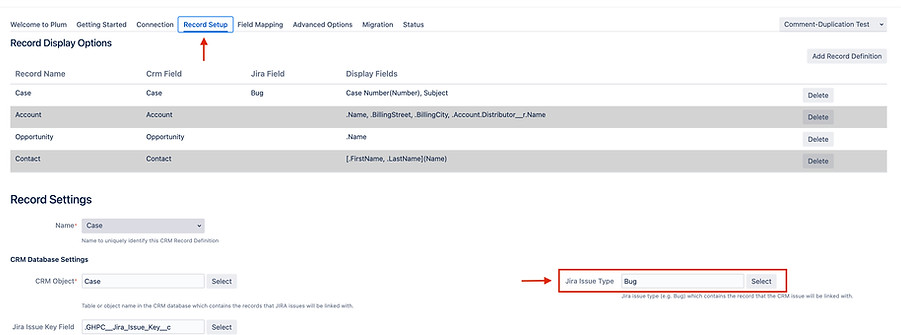

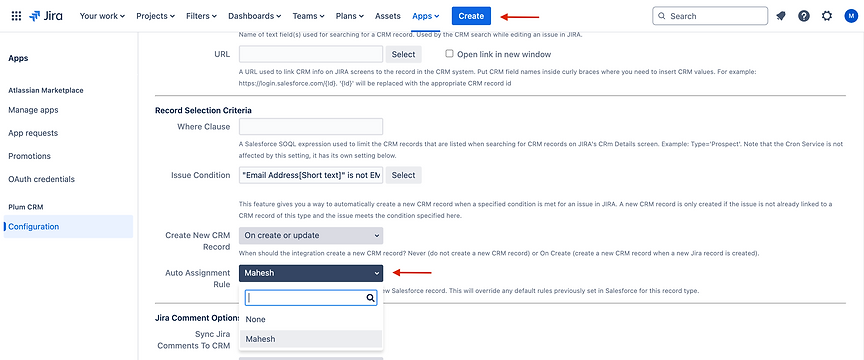


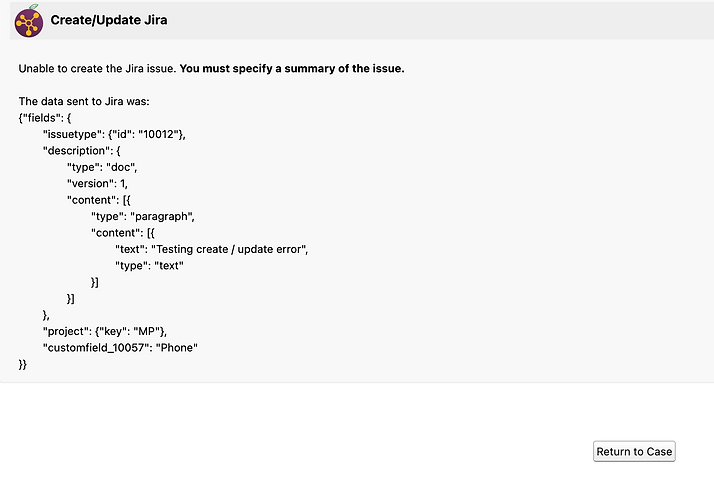
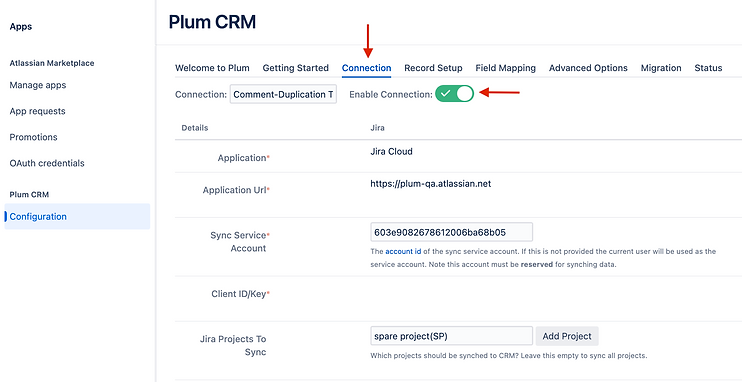
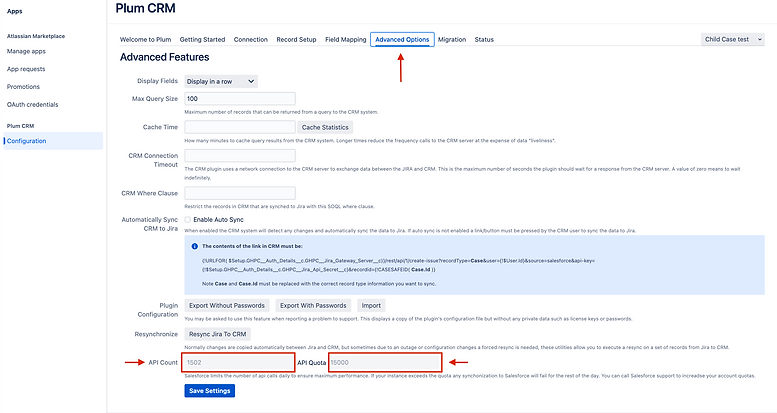
Plum CRM Cloud Updates
Connections Feature in Plum CRM
Release Date: November 18, 2024
Overview
The Connections feature allows users to create, test, and manage multiple Salesforce-to-Jira configurations without impacting existing setups. This functionality provides flexibility and ensures that users can test and implement new configurations without impacting their existing workflows.
Key Benefits
-
Risk-Free Testing: Test new integration configurations without disrupting active workflows.
-
Granular Setup Control: Easily toggle between or revert to existing setups.
-
Enhanced Flexibility: Customize and refine integration mappings to suit evolving needs.
How to Use a Connections Feature
1. Create a New Connection
-
Navigate to the Connections tab within PlumCRM.
-
Click New Connection
-
Enter a Connection Name (e.g., “TestConnection”).
-
Complete the required fields:
-
Salesforce URL: Enter the login or test URL.
-
Sync Service Account: Specify the account used for data synchronization.
-
Client ID/Key: Provide the authentication credentials.
-
Jira Projects to Sync: Select Jira projects to integrate.
-
-
Click Enable Connection to activate the setup.
Note: Only one connection can be enabled at a time
2. Clone an Existing Connection
-
Navigate to the Connections tab within PlumCRM.
-
Click Clone Connection
-
Enter a Connection Name (e.g., “TestConnection”).
-
Complete the required fields:
-
Salesforce URL: Enter the login or test URL.
-
Sync Service Account: Specify the account used for data synchronization.
-
Client ID/Key: Provide the authentication credentials.
-
Jira Projects to Sync: Select Jira projects to integrate.
-
-
Click Enable Connection to activate the setup.
Note: Only one connection can be enabled at a time
3. Enable Connections
-
New connections can only be enabled when an existing connection is disabled.
4. Switch Between Connections
-
Use the dropdown menu in the Connections tab to switch between saved configurations.
-
Switching does not overwrite or erase your previous configurations, ensuring seamless reactivation.
5. Delete a Connection
-
To remove a setup, select it in the Connections tab and click Delete Connection. All setup connected to the connection will also be deleted permanently.
Use Cases
-
Testing New Setups: Safely experiment with new connections and mappings without interrupting live operations.
-
Temporary Projects: Configure temporary connections for specific use cases or trials.
FAQ
Q: Can multiple connections be active at the same time?
A: Currently, only one connection can be active. However, switching between connections is effortless.
Q: Will existing settings be lost if I create a new connection?
A: No, existing configurations remain intact and can be reactivated anytime. Only one connection can be active at a time.
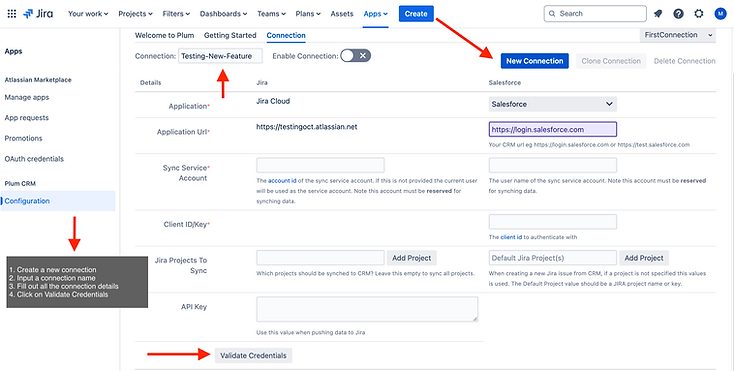
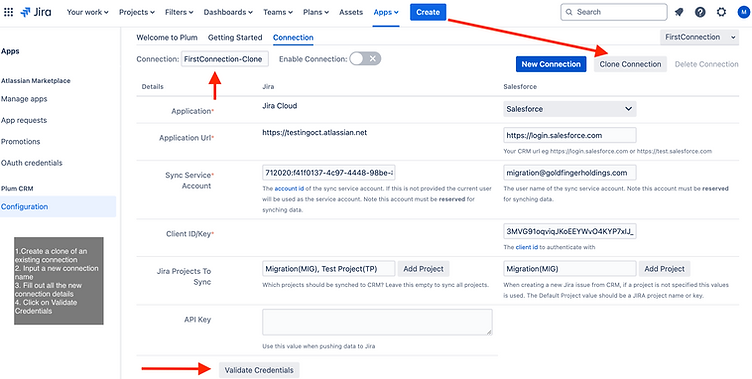
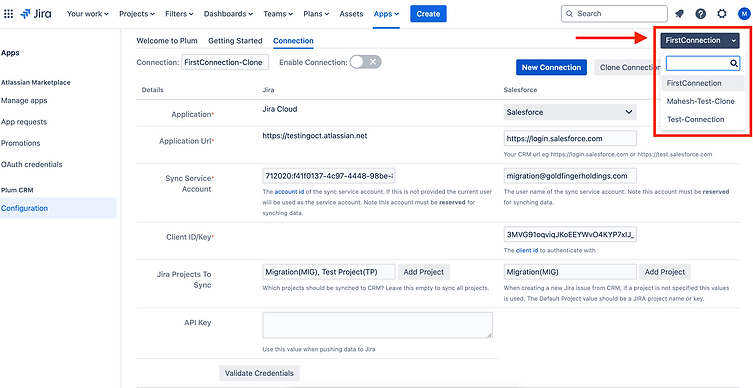
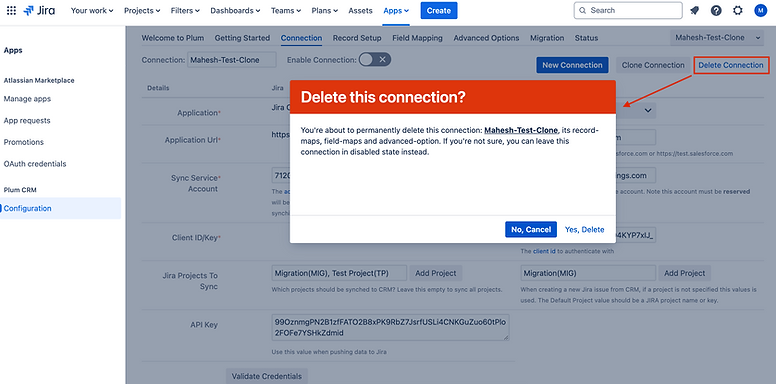
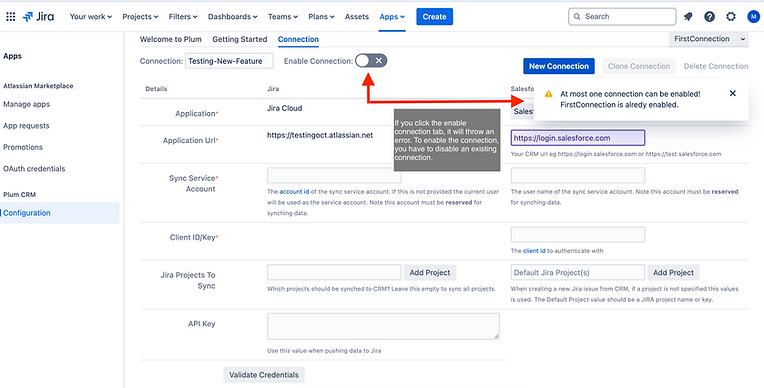
Stay Connected
Stay connected for further updates as we continuously improve our product to cater to your evolving requirements. Download the latest Plum CRM Software directly from the Atlassian Marketplace and Salesforce AppExchange to access cutting-edge features and enhancements.
.webp)